Themes
Themes are prepackaged options you can invoke from a directory, URL, or even a GitHub repository.
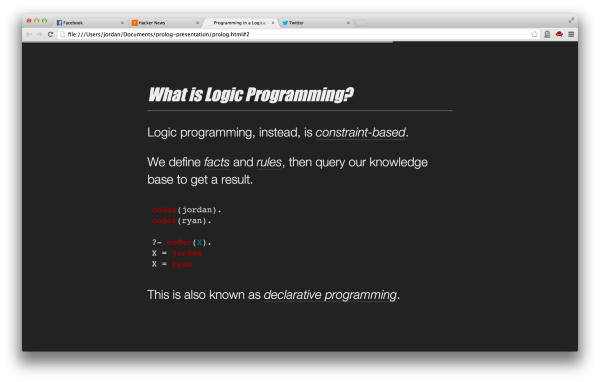
Cleaver turns the following:
title: My Slideshow
output: slideshow.html
--
# Hello, world!
## This is my slideshow
--
### How many widgets can we sell?
Based on our factors, we can sell **20 million** widgets.Into a slideshow like this.
Cleaver uses a simple Markdown format.
--Cleaver comes with a stylesheet that looks good by default, but you can extend it at your heart's desire.
Get cleaver from NPM
npm install -g cleaverAnd run it against your shiny new presentation
cleaver path/to/presentation.mdNext we'll talk about setting up a cleaver document.
Each presentation contains options, for example:
title: My Presentation
author:
name: Jordan Scales
twitter: jdan
url: http://jordanscales.com
style: /absolute/path/to/style.css
output: something.htmlThese allow you to change the look and feel of your presentation. They are all optional.
So what sort of things can you change with options?
style attributeoutputauthorAnd many others. Check out the full documentation here.
Themes are prepackaged options you can invoke from a directory, URL, or even a GitHub repository.
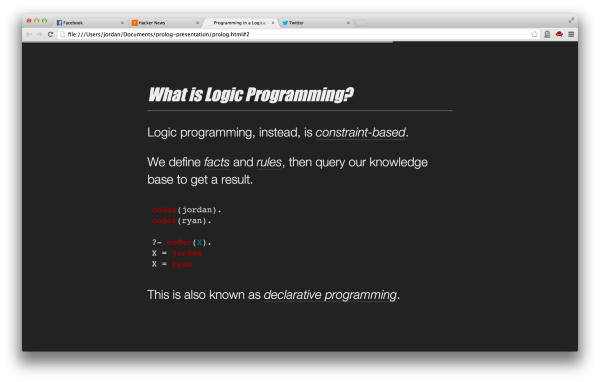
A theme is simply a directory containing an optional stylesheet, templates, and javascript.
Theme styles and scripts can either be loaded alongside the defaults or overridden with a simple option.
For more information on themes, check out our documentation.
Slides are separated by -- and are written in markdown.
h1's and h2's (denoted # and ## respectively) contain styling to center and vertically align themselves for intro slides.
h3's (denoted ###) contain a bottom border for use as a slide header.
If your options contain any author information (name, url, twitter, email), an author slide will be inserted at the end of your presentation.
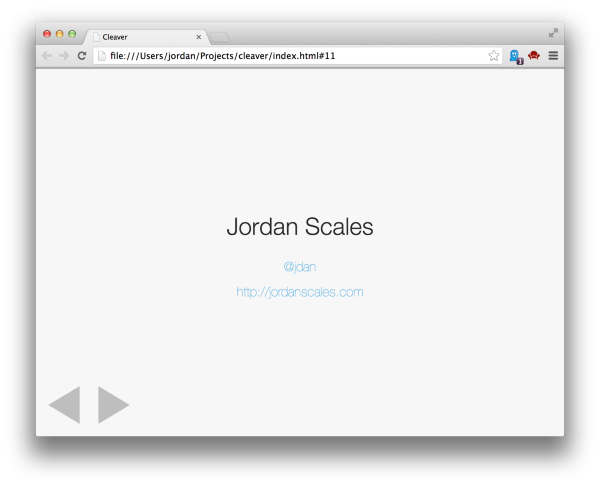
Seriously, that's it. Cleaver aims for ease of use: quick presentations with no extra software or text boxes required.
Check us out on GitHub.
With <3,
Jordan
Use the buttons or arrow keys to switch slides